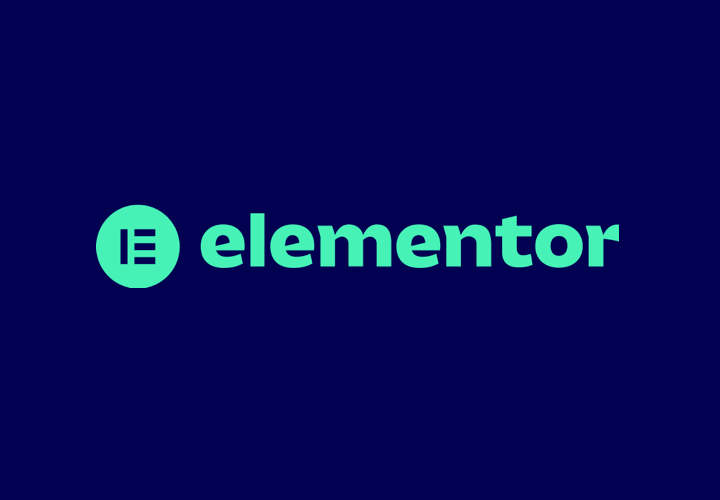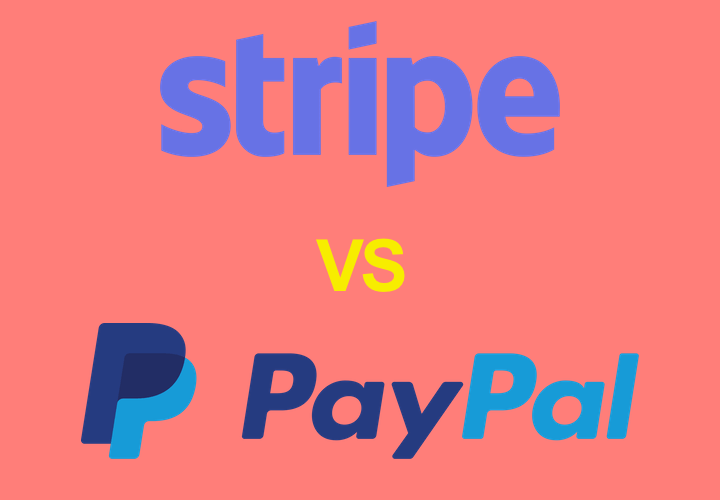What is Elementor Pro?
Elementor Pro is a powerful website builder plugin that offers advanced functionality and a range of additional features to enhance your website design. You can create stunning websites with ease, using its intuitive drag-and-drop editor and template library. It also provides access to the Theme Builder, allowing you to customise every aspect of your website’s design, including headers, footers, and single post pages. In this guide, we will outline how to install Elementor Pro, including obtaining a license key, and connecting to the Elementor Cloud. So, let’s get started and unlock the full potential of this plugin for your website.
Benefits of Elementor Pro
Elementor Pro is one of the most advanced page builder plugins that takes website creation to the next level while also still being among the most user friendly. One of the main advantages of this WordPress plugin is the ability to customise themes and page layouts. It provides users with access to a wide range of professionally designed templates and blocks, making it easy to create stunning websites without any coding knowledge. Whether you need a stylish blog layout, a captivating portfolio page, or an eye-catching landing page, they have you covered.
In addition you can get access to advanced features for forms and WooCommerce layouts. It allows users to create custom forms with ease, collecting and managing user submissions effortlessly. For online stores, there are exclusive WooCommerce widgets and layouts to showcase products in a visually appealing manner, increasing sales and conversions.
Installing Elementor Pro
Installing Elementor Pro is a simple and straightforward process that can be completed in just a few easy steps. In the next few parts of this article we will walk you through the steps on how to install Elementor Pro from downloading the zip file to activating the license key. Let’s get started!
Download the Plugin Zip File
To download the Elementor Pro plugin zip file, you will need to log in to your My Elementor dashboard. After purchasing Elementor Pro, you will receive an email with your login details. Use these details to log in to your account.
Once you have logged in, navigate to the top right of the page and click the download icon to start the download.

The plugin zip file contains all the necessary files for installing the plugin on your website. This file is essential for adding the advanced features and functionalities to your site.
It’s important to note that Elementor offers a 30-day money-back guarantee, so you can try it risk-free. If you encounter any issues during the installation process, you can reach out to the customer experience team for assistance.
Upload the Plugin Zip File to Your Website
To install Elementor Pro on your website, the first step is to upload the plugin zip file. Here’s how you can do it:
1. Access your website’s WordPress dashboard. To do this, log in to your WordPress website and navigate to the “Dashboard” of your website.
2. Once in the dashboard, find the “Plugins” tab on the left-side menu. Hover over it and click on “Add New”.
3. Important: make sure you have the free version of Elementor installed first from the WordPress plugin repository. In the “Add Plugins” page, you will see a plugin search bar in the top right of the screen. Search for “elementor” and install the free version of the Elementor plugin (the first result).
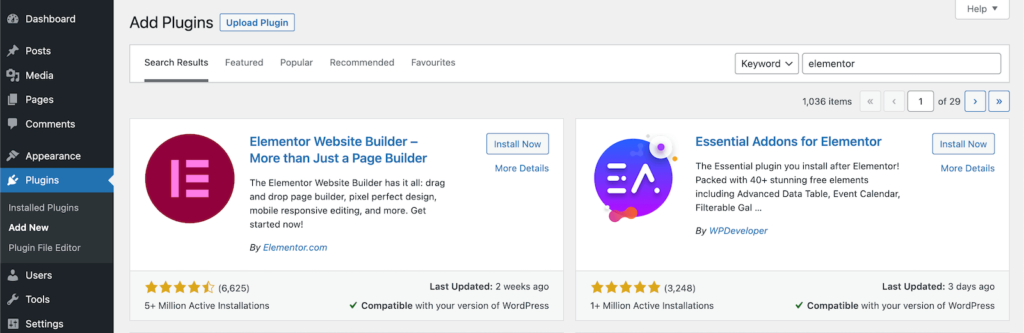
4. Once the free version of Elementor is installed and activated you can then go back to the “Add Plugins” page and you will see an “Upload Plugin” button at the top of the page. Click on it.
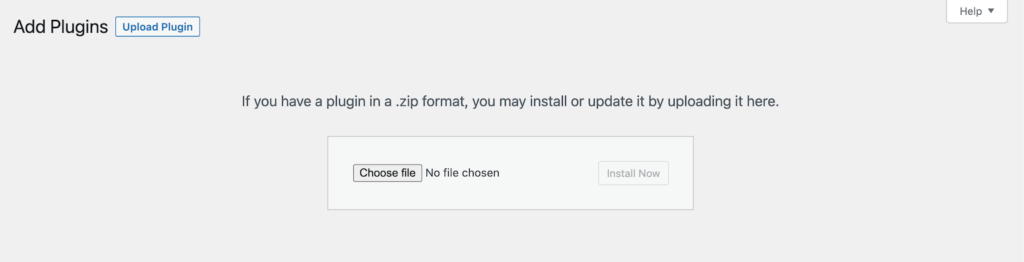
5. Now you can choose the Elementor Pro plugin zip file that you previously downloaded. Click the “Choose File” button and select the zip file from your computer.
6. Click the “Install Now” button to start the installation process.
7. After the installation is complete, you will see an “Activate” button. Click on it to activate the plugin.
Note: If you receive an error message about the style.css stylesheet during the installation, it means you might have tried to install the plugin as a theme instead of a plugin. Ensure that you install it as a new plugin only.
That’s it! You have successfully uploaded and installed Elementor Pro on your website but before you continue on there is one last step, activating the plugin:
Connect and Activate the Plugin
To fully take advantage of Elementor Pro’s features you will need to connect and activate the plugin on your WordPress dashboard, you will need to follow a few simple steps to do this:
1. Firstly, at the top of your website’s Dashboard you should see a Welcome to Elementor alert that asks you to “Connect and Activate”. Click this button to proceed.
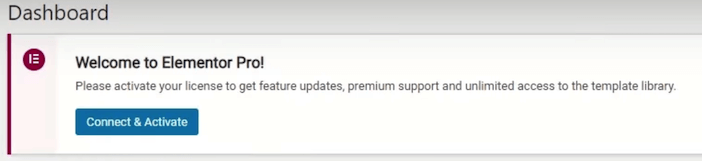
2. A window will appear, prompting you to connect your Elementor Pro account. Fill in your login credentials and/or click on the “Connect” button.
3. After successfully connecting your account, you will be redirected back to the WordPress dashboard. Elementor Pro is now connected and ready to be activated.
Once activated, Elementor Pro’s advanced features, such as the theme builder, custom CSS, and additional widgets, will become available for use on your website.
Finished! Enjoy the Advanced Features of Elementor Pro
Elementor Pro offers a wide range of advanced features that take your website building experience to the next level. Let’s dive into some of the key features that make Elementor Pro the ultimate tool for creating stunning and highly customisable websites.
The Theme Builder feature allows you to design your entire website, including headers, footers, and other global templates, all from one central location. This gives you full control over the appearance and layout of your website, ensuring a cohesive and professional look.
The Form Builder feature simplifies the process of creating custom forms. With a variety of form fields and customisation options, you can easily create contact forms, subscription forms, and more, all without any coding knowledge.
The WooCommerce Builder feature enables you to design and customise every aspect of your online store. From product pages to shopping carts and checkout pages, Elementor Pro gives you complete control over the design and functionality of your eCommerce website.
Additionally, Elementor Pro offers a Pop Up Builder, allowing you to create eye-catching pop-ups that grab your visitors’ attention. With its intuitive drag-and-drop editor, you can design engaging pop-ups that convert visitors into subscribers or customers.
Other advanced features include Custom CSS, which gives you the flexibility to add your own CSS code, and a variety of widgets that enhance the functionality and design of your website. Dynamic Content allows you to personalise your website based on user interactions, while Motion Effects bring your website to life with beautiful animations.
Exploring Elementor Pro’s Features
Elementor Pro enhances your website building experience allowing you to create high-quality, professional-looking pages quickly and easily. It offers an intuitive drag-and-drop page builder interface, allowing users to effortlessly create stunning designs with no coding knowledge needed.
Theme Builder Feature Overview
The Theme Builder feature in Elementor Pro allows you to easily construct and customise various sections of your website, including headers and footers, by using its intuitive drag-and-drop editor. You can add elements like logos, menus, and custom widgets, and design them to align with your brand’s style and voice. Additionally, the Theme Builder comes with a vast library of pre-designed templates that you can customise to fit your website’s needs.
By utilising the Theme Builder feature, you can deliver a visually appealing and consistent design throughout your entire website, thereby enhancing your brand’s online presence. Whether you want to create a custom header, footer, or archive page, Elementor’s Theme Builder simplifies the process, allowing you to customise and modify your website’s template files with an unparalleled level of flexibility and creativity for your website design.
Template Library Overview & Benefits
The Template Library provided by Elementor Pro is a valuable resource that offers a wide range of pre-built designs for your website. With the plugin activated, you gain access to this extensive library.
The Template Library allows you to browse hundreds of professionally-designed templates that you can easily insert into any section of your website. Whether you need a stunning homepage layout, a captivating blog post design, or a visually appealing contact page, the Template Library has got you covered.

The benefits of using the Template Library are that it saves you time and effort by providing ready-to-use designs that can be quickly customised to match your brand’s style and content needs. Instead of starting from scratch, you can choose a template that suits your requirements and make necessary tweaks.
The Template Library also ensures that your website looks professional and visually appealing. The pre-designed templates are created by experts who understand the principles of effective web design, giving you an advantage in creating a polished online presence.
Custom Design and CSS For Unique Designs
One of the key features that sets Elementor Pro apart is its ability to allow users to tweak all aspects of the page including spacing, custom fonts, colours, sizing and where the builder does not provide an option you can add custom CSS into your page designs. This feature gives users the freedom to create unique and visually stunning websites that perfectly match their brand’s style and personality.
Using custom CSS and fonts in Elementor not only allows you to achieve specific styles and design aesthetics but also helps your website stand out from the competition. By leveraging these features, you can create stunning websites that leave a lasting impression on your visitors, ultimately enhancing your brand’s online presence.
Advanced Page Building Blocks & Widgets
Elementor Pro takes website design to the next level with its advanced functionality and wide range of widgets. While the free version offers basic options for building your website, the Pro version expands on these capabilities to give you even more creative freedom and customisation options.

With Pro, you gain access to additional widgets that allow you to add dynamic and interactive elements to your website. These widgets include Posts, Slides, Price Table, and Templates. The Posts widget lets you display your blog posts or custom post types in various layouts, such as grids or carousels. The Slides widget allows you to create beautiful image sliders and galleries. The Price Table widget makes it easy to create visually appealing and informative pricing tables. And with the Templates widget, you can save and reuse entire sections or pages.
These advanced features go beyond what the free version of the Elementor Website Builder offers, allowing you to create more complex and unique website designs. They give you the tools to showcase your content in a visually stunning way and provide a better user experience for your visitors.
How to get help installing and using Elementor Pro?
If you need help installing and using Elementor Pro, WP Runner’s team of expert web developers are here to assist you. With our expertise and knowledge, we can guide you through the installation process step by step, ensuring a smooth and hassle-free experience and then help you build out some awesome looking page designs using Elementor Pro.You can learn more about how we can help with Elementor and everything else WordPress, on our sign up page.