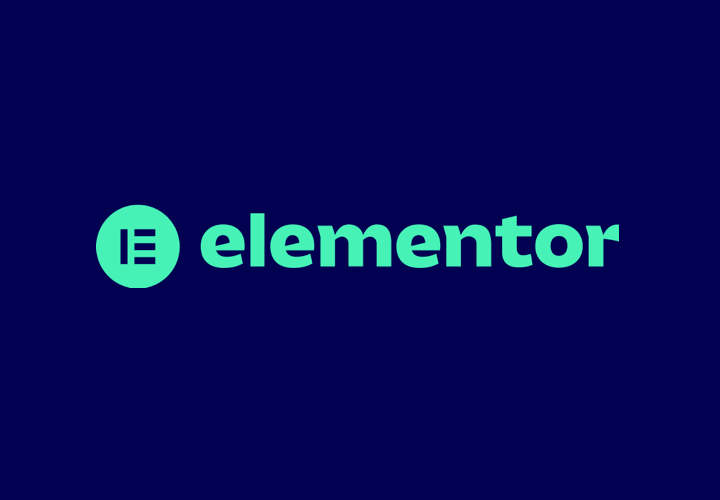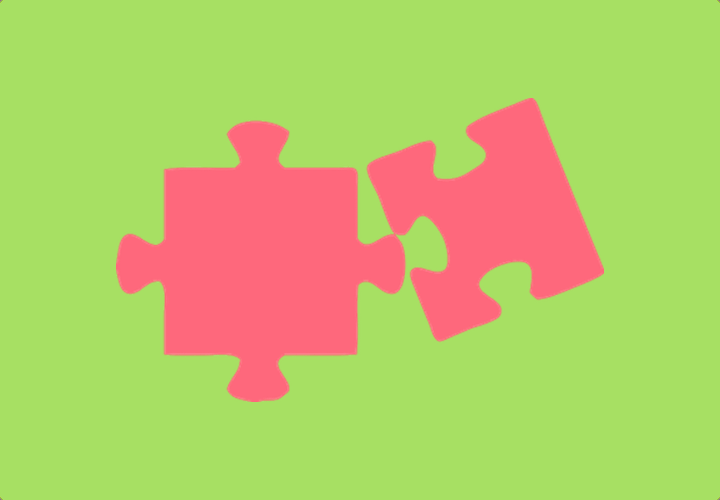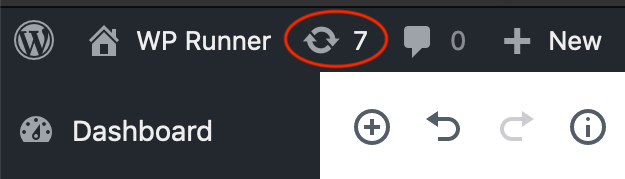
How often should you update your website?
What is the correct way to update a WordPress website?
Step 1: Run a website backup
(a) Backup your website files and database
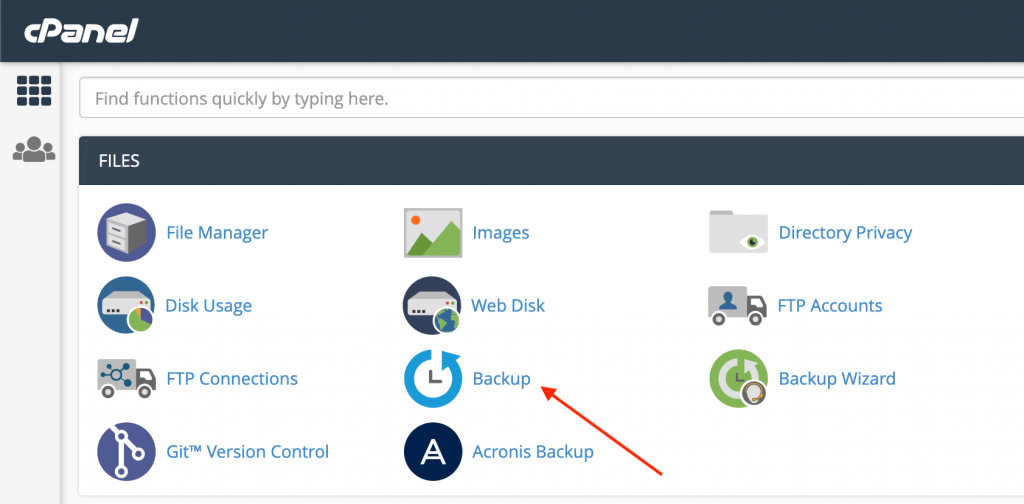
(b) Copy your database (optional)
After that you can use “PHPMyAdmin” to copy your previous database over to the new database in the “Operations” tab of the database manager.
If this sounds too deep or complicated that is fine, this step is optional and can be skipped if you need to.
What to do if you can’t run a cPanel backup?
If you don’t have cPanel hosting or if you can’t take a cPanel backup then we suggest you look at the following backup solutions to take a backup of your website:
- Check if your hosting company has a automated daily or hourly backup available
- Use UpdraftPlus to take a local backup
- Use ManageWP to take a backup / restore point
- Login to the server and zip up or download your website files and database
Step 2: Take screenshots of key website pages
Once you have taken a backup you should take screenshots of major pages and save them in a pre-update folder.
Step 3: Run all the updates to your website
That’s it! Now you are ready to login and run all the updates to your website. We strongly suggest you run them all and don’t leave any potentially vulnerable plugins or themes.
Make sure to check for any premium plugins or themes that require a license key to update, these items will not update unless you have a valid license key purchased from the plugin or theme supplier.
Step 4: Take screenshots and review
Once the updates have been run you will need to quickly check your website for potential issues.
We recommend you take the following process:
Clear your website cache and CDN cache if you have them
Load the front pages of the website, does it look broken?
Load the website in a new browser as a logged out user, does it look broken?
Take post-update screenshots of the same pages from step 2 and compare them to the screenshots from step 2, is any page significantly different or broken looking?
Submit your website forms, do you still receive the contact message?
Run a test order if your website is an eCommerce website, is anything in that order process broken? Do you receive the completed order email correctly?
If anything is significantly broken that it might cause major problems for users then you will need to restore your website back to the original state using the backup from step 1. If you prepared a database copy or if you have an automated backup solution such as ManageWP then you should be able to restore your website in just a few minutes.
If there are small issues with your website design but the overall website is working correctly then you might want to fix those small issues instead of restoring your website.
Any experienced web developer should be able to handle this entire process quickly and safely so that user impact is minimal.
That’s it
Running website updates can be a tricky task when completed the right way, but once you have run updates a few times you will start to get a feel for the possible issues and begin to feel more confident with the process.
Until next time!