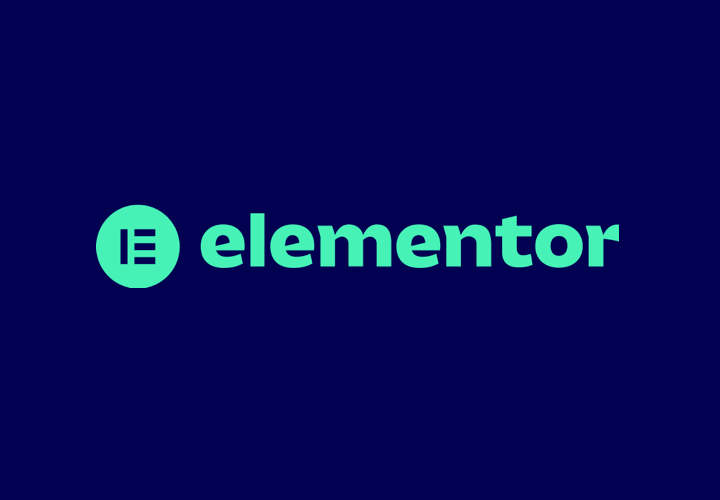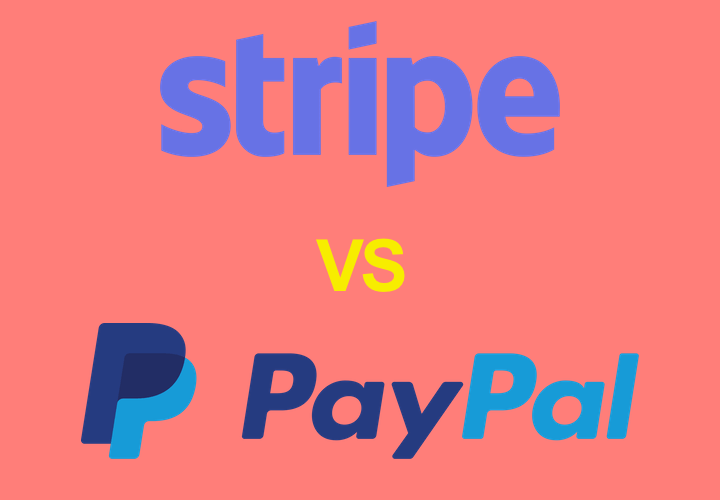This short guide will teach you how to create a new WordPress page or post. If you prefer a video guide, head down to the bottom of this article to view the video version.
Part 1: Create a new page:
To create a new page you first need to login to your website. Then on the left sidebar hover over the “Pages” menu item and select “Add New” to create a new page.
Once you have done that you will be presented with a blank new page. The essential things you need to add to your new page are:
- Add a title
- Add your page content
- Click publish!
Optionally you can edit your page template, page parent, permalink, SEO data and more depending on how your website was set up.
WordPress is a flexible platform and if you don’t see a place to edit the data you need then a developer should be able to show you where or add the information you need.
Part 2: Create a new post:
Creating a new post is very similar to creating a page but the steps are slightly different.
Start by logging in to your website. Then on the left sidebar hover over the “Posts” menu item and select “Add New” to create a new post.
- Add a title
- Add your post content
- Click publish!
- Optionally choose a category or tag
- Optionally add a feature image
You can also edit your SEO data and page parent, permalink and more depending on how your website was set up.
What is the difference between a page or post?
It can be hard to know when to use a page and when to use a post. Luckily they are easy to learn!
Posts are typically used as blog posts in a feed or list format on your blog. This format is designed (but not required) to be set up so people can scroll through a list of content. Posts are also designed to be categorised into categories and tags as needed. An example of a post is this blog post you are reading right now, which is categorised into our “WordPress” blog category since it’s a blog post written about WordPress.
Pages makes up every other type of content that is a part of your website. Pages sit outside your blog and so are best used for anything you want to keep separately e.g. your about us page or your sales page.
View the video guide:
Want to learn more? Here is a video guide on how to create a new page or post and the difference between the two:
Thanks for reading this post and happy blogging!