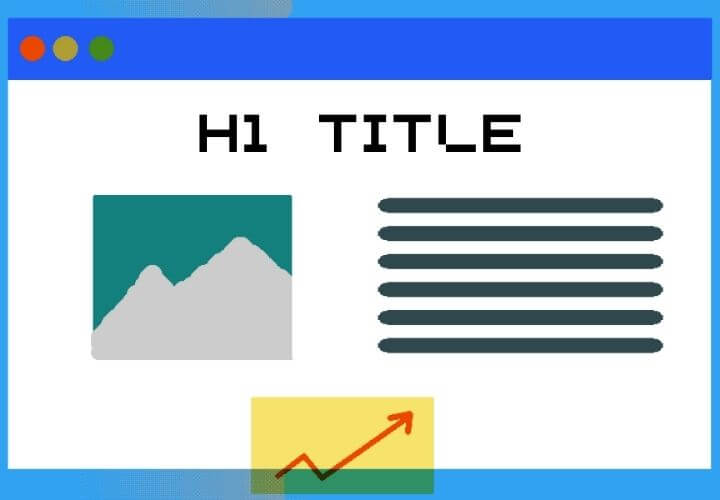This guide will teach you how to login to your WordPress website and make sure your WordPress login is secure.
Part 1: How to login to your WordPress website
Logging in to your website is usually a matter of reaching the correct login URL and then using your login username and password.
In WordPress, the correct login URL is /wp-login.php or /wp-admin you add one of those to the end of your URL and it will load the login page for you.
For example if my website is example.com then I need to go to example.com/wp-login.php or example.com/wp-admin to be able to reach the login page.
Here is a video that describes this login process in more detail:
The person who created your website should have a copy of your username and password, if not you can always click the “Lost your password?” link at the bottom of the login page and try to reset your password using the username or email address you think is registered, though this will not work is the username or email address is not correct.
An experienced web developer should be able to reset your password even without the login details, so if you get stuck make sure to contact someone who knows what to do.
Part 2: How to make your WP login more secure
WordPress is pretty secure by default however there is one specific thing you can do to improve your website login security against brute force attacks.
A brute force attack is when someone tries to login as you repeatedly trying to guess your password thousands, even millions of times before they crack your password.
This type of attack is uncommon as it requires significant resources to test all of the combinations quickly enough to justify the time spent. However it is still valuable to have some sort of brute force protection on your website.
Use Wordfence
Wordfence is a free secure firewall plugin for WordPress that is our pick of the best all-in-one security solution. Wordfence acts as a filter over your website detecting malicious logins and attacks and proactively blocking them without you having to do anything.
Wordfence will even regularly scan your website for potential viruses and file changes so you can be alerted if anything bad happens.
This all works seamlessly without any noticeable performance impact.
Installing Wordfence is straightforward, all you need to do is install their free plugin through your WordPress dashboard or ask a developer to help you with it.
Thanks for reading!