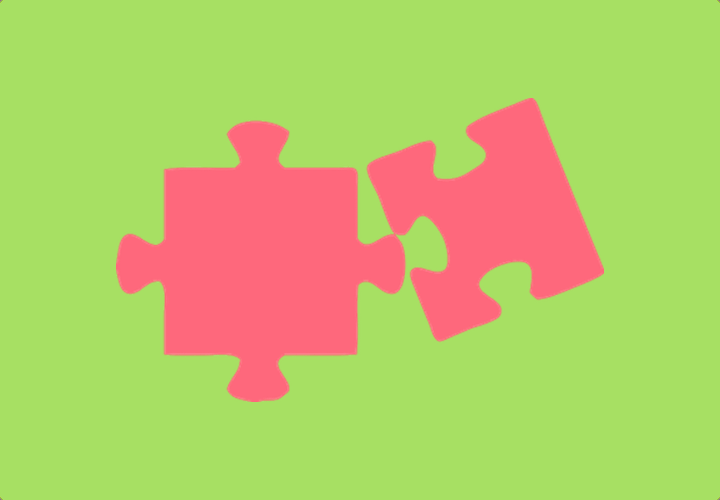What Are Gravity Forms Shortcodes?
Shortcodes in WordPress are simple snippets of text enclosed in square brackets (e.g., Oops! We could not locate your form.
Why Use Shortcodes in Gravity Forms?
✅ Flexibility – You can insert forms anywhere, including posts, pages, widgets, and custom post types. ✅ Customisation – Shortcodes let you tweak form settings without modifying the form itself. ✅ Dynamic Behaviour – You can pre-populate fields, control visibility, and even track submissions.
Shortcodes make Gravity Forms more powerful and versatile, helping you streamline your workflow.Getting Started with Gravity Forms Shortcodes
Installing and Activating Gravity Forms
Before using shortcodes, you need to install and activate the Gravity Forms plugin. Since it’s a premium plugin, you’ll need a valid licence. Once installed, create a form from Forms > Add New in your WordPress dashboard.Understanding Shortcode Syntax
The most commonly used shortcode format in Gravity Forms is:
html
Get Started
id="1"– Specifies the form ID (change this to match your form).
title="false"– Hides the form title.description="false"– Hides the form description.ajax="true"– Enables AJAX to submit the form without page reload.
Where to Place Gravity Forms Shortcodes in WordPress
You can insert Gravity Forms shortcodes almost anywhere in WordPress:📌 Posts & Pages – Simply paste the shortcode into the content editor. 📌 Widgets – Add a shortcode in a text widget. 📌 Custom Templates – Use shortcodes inside theme files via PHP
Common Gravity Forms Shortcodes and Their Uses
Embedding a Basic Form
To display a form, use:
html
WP Runner Activate Account
Pre-Populating Form Fields
Using Query Strings for Pre-Population
Want to fill in form fields automatically? Add values to the URL:
url
https://yourwebsite.com/form-page/?name=John&[email protected]
Or, modify the shortcode like this:
html
WordPress Developer Job Application
Dynamic Population via Hooks and Filters
For advanced users, Gravity Forms provides filters that allow dynamic population via PHP. For example:
php
add_filter('gform_field_value_name', function() {
return 'John Doe';
});
Customising Form Display with Parameters
Hiding the Title and Description
If you don’t want the form title and description to appear, use:
html
Enabling AJAX for a Seamless User Experience
Want to submit forms without reloading the page? Enable AJAX:
html
Referral
Setting the Form’s Default Tab Index
To control the order in which fields are selected when users press “Tab”:
html
Contact Us
Advanced Gravity Forms Shortcode Techniques
Displaying Form Entries with Shortcodes
Gravity Forms allows you to display submitted form entries using third-party plugins like GravityView:
html
[gravityview id="7"]
Conditional Shortcodes for Form Visibility
You can hide or show forms based on user roles or conditions using conditional shortcodes like:
html
Book a Call
Embedding Forms Within Other Content Types
Shortcodes work inside custom post types, WooCommerce pages, and even pop-ups, making them incredibly versatile.Troubleshooting Gravity Forms Shortcodes
Common Issues and How to Fix Them
⚠️ Shortcode Displays as Plain Text – Make sure you’re using the correct format.
⚠️ Form Not Appearing – Check that the form ID is correct.
⚠️ AJAX Not Working – Ensure your theme or plugins aren’t blocking AJAX requests.
Shortcodes Not Working? Here’s What to Check
- Ensure Gravity Forms is Installed and Activated.
- Test on a Default WordPress Theme to rule out theme conflicts.
- Disable Other Plugins to check for compatibility issues.
Best Practices for Using Gravity Forms Shortcodes
Keeping Shortcodes Organised and Maintainable
If you’re using multiple shortcodes, document them within your content to keep track of their functions.
Optimising Forms for SEO and Performance
- Enable AJAX to improve form submission speed.
- Minimise unnecessary fields to reduce load times.
Ensuring Compatibility with Themes and Plugins
After updating your theme or plugins, test your forms to ensure they still function correctly.
Conclusion
Gravity Forms shortcodes make it effortless to embed and customise forms within WordPress. Whether you’re a beginner looking for a simple form solution or an advanced user aiming for dynamic field population, mastering these shortcodes will enhance your form-building capabilities.
Now that you’ve got the shortcode magic in your hands, go ahead and optimise your forms like a pro! 🚀
Frequently asked questions
Yes! Simply paste the shortcode into an Elementor Shortcode Widget, and the form will appear.
Go to Forms > All Forms in your WordPress dashboard. The ID is listed next to each form.
Absolutely! Just make sure each form has a unique ID to prevent conflicts.
Yes, but if you experience issues, exclude form pages from caching to ensure proper functionality.
Yes, but you’ll need GravityView or a custom plugin to display form entries dynamically.